QGIS: Refine Your Maps for Reporting and Publication
Setting up
This is an intermediate level tutorial. Before completing this tutorial, we recommend our QGIS: Introduction to Mapping tutorial. This tutorial is designed for QGIS 3.40. If you need to install it on your computer, go to the QGIS website.
We will start a little bit differently today, as we’re going to get straight into a project. The data and project for this session can be directly downloaded from this link. This highlights one of the big benefits of creating a good folder structure for your project – it’s much easier to share!
Please extract the folder from the zip file.
As always we have our classic setup:
“data” - for all the data we will use to make our maps, split into:
“raw” - raw data from your research or the internet
“processed” - any data you’ve modified
“output” - for any maps or images we export
“temp” - this folder isn’t necessary, but when you’re playing around and testing, it can stop things getting messy.
- Finally, we have our .qgz project file named “qgis_reports_map.qgz” inside the “qgis_reports” folder (the highest level folder) so it’s only looking down into folders for data, not back out.
Let’s open our qgis_reports_map.qgz file and get started.
Today’s Learning Goals
Main aims:
- Create a pretty map for output
- Automate our map description
- Use templates
If we have time:
- Learn to use Web Mapping Services
- Georeference an Image
The Brief
We need to use our spatial files to make a map that:
Shows the project outline
Show the access paths
Categorises the artefacts
The current map in our project does accomplish these goals, but it’s not inviting to look at.
To fix this, we need to ask some questions:
Who is the intended audience for our map?
- A good looking map for a Report map may look different to an Academic Paper or a Technical map or to a map for the Public.
What story am I trying to tell?
Do you want to highlight a particular pattern in the data?
- You can use shapes and colour (esp. saturation) to bring your viewer to focus on certain elements of the map.
Does it need to look friendly or more professional?
- Your choice of a colour palette can bring cohesion to your map.
Do you have a lot of dense information you need to convey?
- Perhaps you need to make more than one map.
Do you need to show what the land surface looks like, or not?
- That brings us to our next question:
What basemap does my map need?
The basemap sets the tone for the rest of the layers in the map, as they can greatly change the visual complexity of the map.
Satellite image - Geographically informative, but visually busy
Street map - Geographically informative, but visually busy
Historical image - Informative and busy, but black and white imagery can be less visually busy
Simple topo map - Provides some information, but less visually busy
No basemap - Centres focus on data, but provides no geographic context
Basemaps
Let’s start by making a map we might use in an Academic Paper or in an Article for the Public, where we want to focus their attention on our data. Unless we really need Satellite imagery, or everything on the OpenStreetMap, it is too busy and distracting.
Let’s load in a new basemap.
There are many ways of doing this, in the past we’ve used the QuickMapServices plugin to load in new basemaps, now we can go to the next step and source them externally. We can do this with WMTS (Web Map Tile Service), WCS (Web Coverage Service), ArcGIS REST Servers, and XYZ Tiles.
Today we’re going to use an XYZ Tile from CARTODB.
- Scroll down the
Browserpanel until your see XYZ Tiles - Right click XYZ Tiles and select
New Connection...- In
Nametype Voyager (no labels) - In
URLpaste:
https://a.basemaps.cartocdn.com/rastertiles/voyager_nolabels/{z}/{x}/{y}@2x.png - Increase the Max. Zoom Level to 20
- This value depends on what is available from the given service in different parts of the world. Increasing that value beyond 20 for this map in Brisbane will show “Map data not yet available” when you zoom in very close.
- Click
OK
- In
- In the
Browserpanel, expandXYZ Tilesand double click onVoyager (no labels) - Now do the same for this Light Gray Basemap from ESRI, but set the Max. Zoom Level to 16:
https://services.arcgisonline.com/arcgis/rest/services/Canvas/World_Light_Gray_Base/MapServer/tile/{z}/{y}/{x}
Arrange the layers so that the Voyager (no labels) layer is under your other layers (you can hide the Light Gray Basemap and OpenStreetMap for now).
Isn’t that much less visually busy?!
Colours
The random colours that QGIS gives you aren’t always pretty, so let’s change the colours.
Choosing a colour palette can be difficult and overwhelming, but once you have one, you can keep using those colours to form a more harmonious looking map. What story are you telling? Do you want your map to be bright and saturated, or warm and earthy?
The built in color ramps provide some good options I quite like rainfall (in Precipitation), Set1 (in QGIS), and wiki-knutux (in Topography).
Today we’re being fancy, we’re going to import and build our own Color Ramp and Color Palette.
In you internet browser, navigate to colorbrewer2.org
Set “Number of data classes” to 7
Set “Nature of data classes” to “qualitative”
Choose Set2 (should be the second from the right)
Click and drag to highlight the 7 HEX codes listed (they should look like this #66c2a5)
- Copy those with Ctrl + C (or Cmd + C)
Back in QGIS navigate to
Settings > Options...Click the
Colorsfrom the left menuFrom the top right of the window click the
...button and selectNew Palette..., name it Report PaletteAdd your copied colours by clicking

Paste colorson the rightClick the
...button again and tick theShow in Color ButtonsboxClick
OK
We now have a custom palette we can use throughout our projects!
Unfortunately we need to set up the Color Ramp separately.
Navigate to
Settings > Style Manager...Click the

Add itembutton at the bottom and selectColor Presets...Select the colour that appeared there and remove it by pressing

Remove colorat the bottomAdd your copied colours by clicking

Paste colorsClick
OK
Change the
Destinationto DefaultGive it a meaningful
Namelike Report Colour RampAdd the
TagPalettesTick
Add to favourites(this means it will appear in the color ramp dropdown, and not just in the All Color Ramps section)Click
Save
Click
Close
You can also use the Style Manager to edit the default options and Favorites that appear in the Layer Styling window.
Now we’ve set up our colours, we can start using them!
Change the Symbology
Point Geometry
Categories
- Select the Artefacts layer from the
Layer Stylingpanel - In the
Layer Stylingpanel, changeSingle SymboltoCategorized - From
Valueselect Artefact Type - From
Color rampchoose our Report Colour Ramp - Click the
Classifybutton
Symbols
With the Voyager (no labels) basemap, we can reduce the complexity of our symbology to make a cleaner looking map.
If you want, you can change the properties of all symbols at once:
Simply click in the white space below your symbol classes so that none are selected.
If you click on the button next to
Symbol, it will take you toSymbol SettingsWARNING if you edit any individual symbols before this step, it will reset any changes you made to those individual symbols.Try increasing the size of the symbols to 3mm
Click
Simple Markerand change theSymbol layer typeto Filled MarkerNow click
Simple Filland change itsSymbol layer typeto Outline: Simple LineChange the
Stroke widthto 0.4This gives our points a very clean and simple appearance
Click the
back arrow buttonnext to Symbol Settings
Now that we have a nice colour scheme, let’s give it a new shape.
- Double click on the symbol of the
Artefact Scatter- Click Filled Marker - this will allow us to change many things including the shape of the marker
- From the bottom of the window select a shape, let’s go with the Triangle
- Click Filled Marker - this will allow us to change many things including the shape of the marker
- Click the
back arrow buttonnext to Artefact Scatter
Polygon Geometry
Depending on your map, you may want your polygon to remain solid, to be transparent, have hatched lines, or simply be an outline. As our project area has items inside it, but an unimportant basemap, we can use an outline with a slightly transparent background to bring focus.
- Open the
Layer Stylingpanel by pressing F7 (or fn+F7) - Select the Project_area layer from either the
Layer Stylingpanel, or theLayerspanel. - Under
Fill, clickSimple Fill- Set the
Stroke widthto 0.8mm - Click the dropdown next to
Fill colorand select orange from our Report Palette- Click the colour again and change the
Opacityto 15%
- Click the colour again and change the
- Set the
That’s nicer, but let’s make it fancy. Let’s add a dropshadow.
- Click the

Add symbology layernext toFillto add another fill symbol
(You can add as many of these as you like, you can even change this withSymbol layer typeto Arrows, Hashed lines, Filled lines, and more.) - Click the new Simple Fill
- Change
Symbol layer typefrom Simple Fill to Outline: Simple Line - Set the
Stroke widthto 3 - Scroll to the bottom, tick
Draw Effects, then click the
Customise effectsbutton (The one next to “Enable symbol layer”, not the one in the “Layer Rendering” section!)- Untick
Source - Tick and select
Drop Shadow- Change the
Blur Radiusto 6mm - Change the
Opacityto 30%
- Change the
- Untick
- Click the
back arrow buttonnext to Effects Properties
- Change
Line Geometry
We can make our lines stand out. Sometimes it can be as simple as picking a contrasting colour, changing the width, or adding more symbol layers (with dashes, or arrows, or horizontal lines).
In this case, we want to keep the attention on the point data, let’s keep the paths, but reduce their contrast.
- Select the Paths layer from the
Layer Stylingpanel - Under
Line, clickSimple Line- Change the
Colorto a colour in your Report Palette that is different to your points, I’m going to use green - Increase the
Stroke widthto 0.4mm
- Change the
- To reduce the focus on the paths, in the
Layerspanel, drag the Paths layer below the Project_area layer
Themes
We can use themes to create multiple looks for our map that we can easily swap between. Let’s create a theme for our Data Map
- Click the Eye icon (Manage Map Themes) at the top of the
Layerspanel, and clickAdd theme...- Let’s name our new theme Data Main, and click
OK
- Let’s name our new theme Data Main, and click
Nothing exciting has happened yet, let’s change the layers a little to see the power of Themes.
Styles
Styles work similarly to Themes, but instead of changing which layers are present, it changes between different Layer Styling options.
If you want to try different looks for a feature, but not have to undo everything, you can save them as Styles
- In the
Layerspanel,Right click on Project_area > Styles > Rename Current...- Let’s start by changing the name of our current style from default to Data Main
- Let’s create a new style,
Right click on Project_area > Styles > Add...- Name the style Data Inset
- Now any Layer Style edits we do will be attached to the Data Inset style
- Name the style Data Inset
- Select the Project_area layer from the
Layer Stylingpanel- Under
Fill, clickSimple Fill - Click the
Arrow Upon the right to move it aboveSimple Line - Change the
Fill colorto anOpacityof 100% - Change the
Stroke widthto 0.4mm
- Under
Now we have a slightly different style to our Project_area that will look better in an inset map. We can edit this style and revert back to the original Data Main style whenever we like, we will explore how to use that with Themes next.
Themes (again)
Now that we’ve made some style changes, we can see what themes do.
In the
Layerspanel, hide the ESRI World Imagery, Paths and Artefacts layers by unticking the boxes next to them.Unhide the Light Gray Basemap
- Click the Eye icon (Manage Map Themes) at the top of the
Layerspanel, and clickAdd theme...- Let’s name our new theme Data Inset, and click
OK
- Let’s name our new theme Data Inset, and click
- Now, click the Eye icon again
- You will see that there are two check box options at the bottom: Data Inset and Data Main
- You can cycle between these two themes by choosing one or the other
- If you want to update a theme, simply hide/unhide layers, change the layer Styles, go to
Eye icon > Replace theme...and then select the theme you want to overwrite.
- Save your project
Layout Manager
Now we can prepare our map for export.
- Navigate to
Project > Layout Manager...- Under New from Template click
Create, name the map Data Map
- Under New from Template click
- This will open the Layout Manager
Page Properties
Before we do anything, let’s set up out environment.
- Navigate to
Layout > Page Properties..- Here we can choose the size and orientation of our map.
- Size: A4 is often sensible, as it means you know the map will fit neatly into a report.
- However you may need to make the size suit the data, or the requirements of where you’re submitting the map
- We’ll make ours 200x200
- Orientation: Portrait means you can have a full page map without rotating the page in your report. But some spatial layouts make more sense in Landscape. Use your judgement.
- Today we have manually changed the size, so this isn’t needed.
Guides
Guides seem unnecessary, but they make lining things up much much easier.
We will use a guide to place our map details.
- In the right panel, click
Guides - Click

Add new guideunder Vertical Guides (if your canvas is a Landscape, or you want your legend at the bottom, choose Horizontal Guides for this step) - A new row should appear, click on the 0 and change it to 140
Map
- Add your map by clicking the map icon in the left menu, or navigating
Add Item > Add Map- Your mouse will now be a +
- If you hover over the top corner of the canvas, the mouse should snap to the corner
- Click and drag until your mouse snaps to the corner created by the bottom of the canvas, and the guide you added
- In the
Itemspanel on the right, double click on Map 1 and rename it Main- Giving Items clear names makes this process much more straightforward
Scale
Okay, we have our map, but it’s not zoomed in right. This is always a little tricky.
You could click the Move item content button on the left menu(or press C on your keyboard), as this would allow you to drag the map around internally, and zoom in with your scroll wheel. But there is an easier way!
- Navigate back to your qgis_reports window
- Right click on your Project_area layer and select Zoom to Layer(s)
- Navigate back to your Project Map window
- In the right menu, click
Item Properties - You will see these options:
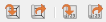
- Click the first orange arrow button to Set Map Extent to Match Main Canvas Extent
- Click the third orange arrow button to Set Map Scale to Match Main Canvas Scale
- The other buttons do the reverse
- I like to then round the Scale up to a nice round number from something like 3814 to 4000
- In the right menu, click
- While you’re here, scroll to the bottom of the
Item Properties, and tick the box forFrame, it adds a simple border to our map
Inset Map
You can add your inset map to the blank space at the side of you map canvas, or you can put it on top of you main map in unused space. We don’t have a lot of space around our map, so we’ll put it to the right. Guides are useful here too.
- In the right menu, click
Guides- Click

Add new guideunder Horizontal Guides twice- In the new row changethe 0 to 155
- In the other new row change the 0 to 95
- Click
- Add your map by clicking the map icon in the left menu, or navigating
Add Item > Add Map- Hover over the corner created by the top horizontal guide and the vertical guide, the mouse should snap to the corner
- Click and drag until your mouse snaps to the corner created by the side of the canvas, and the lower guide you added
- Hover over the corner created by the top horizontal guide and the vertical guide, the mouse should snap to the corner
- Zoom out on the inset map, by selecting it from the
Itemstab and following the same approach as the Main map- Or by using Move item content button on the left menu (or press
Con your keyboard), clicking on the inset and using the scroll wheel
- Or by using Move item content button on the left menu (or press
- In the
Itemspanel on the right, double click on Map 2 and rename it Inset
Now we have our maps added, we can bring our themes into play again.
Themes (again!)
- Select Main from the
Itemspanel- In
Item Properties, you will see Layers section - Tick
Follow map themeand from the dropdown change none to Main - Now this map is linked to the Main theme and will only update when we change that theme, or the layers attributed to the theme
- In
- Repeat this step for Inset
This is also a big advantage for using Styles, as the point is a better representation of our site on the inset map.
Text
Before we add any text, it’s worth thinking about what you want the font to be. You can manually set the font for each item in your Layout, or you can set the default font.
Navigate to
Settings > OptionsFrom the left menu, select
LayoutsChange the default font to your preferred font. I’m going to select Sitka Text Semibold
Title
Add a text box to your map by clicking the
Add Labelicon in the left menu, or navigatingAdd Item > Add LabelClick and drag in the empty canvas below the map where you want to put your title
- In the
Item Propertiespanel remove the Lorem ipsum text, and add Brisbane Botanic Gardens - Under Appearance click the
Fontbox to open theLabel Fontwindow- Change the text size to 18, you can make other font changes here too
- Click the
back arrow buttonnext toLabel Font
- In the
In the
Itemspanel on the right, double click on Brisbane Botanic Gardens and rename it Title
Okay, that’s a some fairly basic text, let’s do something interesting with the descriptive text.
Dynamic Text
- Add another text box to your map by clicking the
Add Labelicon in the left menu, or navigatingAdd Item > Add Label- Click and drag in the empty canvas below the inset map
- In the
Itemspanel on the right, double click on “Lorem ipsum” and rename it Description- In the
Item Propertiespanel remove the “Lorem ipsum” text and then enter:- Created by:
- Date:
- Scale: 1:
- Datum:
- Normally we’d have to enter the details for each of these manually, but we can use Dynamic Text to do it for us
- In the
- In the
Item Propertiespanel, click next to Date:, so the cursor is sitting there- Under the Main Properties text box, click
Dynamic Text > Current Date > Day/Month/Year (26/09/2025) - This will insert code that looks like this:
[%format_date(now(), 'dd/MM/yyyy')%]which automatically adds today’s date
- Under the Main Properties text box, click
- Now repeat those steps for the rest:
- Click next to Scale: 1:
- Click
Dynamic Text > Map Properties > Main > Scale (4000)- The code will look like this:
[%format_number(item_variables('Main')['map_scale']which automatically adds the main map’s scale
- The code will look like this:
- Click
- Click next to Datum:
- Click
Dynamic Text > Map Properties > Main > CRS Name (GDA2020 / MGA zone 56)- The code will look like this:
[%item_variables('Main')['map_crs_description']%]which automatically adds the main map’s CRS
- The code will look like this:
- Click
- Click next to Scale: 1:
- Under Appearance:
- Set the
Horizontal marginandVertical marginto 2mm
- Set the
Let’s add another text box for our sources, but we’ll make the font smaller
- Add another text box to your map by clicking the
Add Labelicon in the left menu, or navigatingAdd Item > Add Label- Click and drag in the empty canvas below the inset map
- In the
Itemspanel on the right, double click on “Lorem ipsum” and rename it Sources - In the
Item Propertiespanel remove the “Lorem ipsum” text and then enter:- Sources:
- Click next to Sources:
- Click
Dynamic Text > Layer Credits- The code will look like this:
[%array_to_string(map_credits())%]which automatically adds the sources built in to some of the data used - Note that this information lives in the Metadata (layer
Properties > Metadata > Accessunder Rights) of the baselayers, and the layers we downloaded. Not all layers will necessarily have this information, and sometimes it’s very detailed and clunky. You can add this information in the layer’s metadata if it is missing. - It may be simpler to manually enter this to your map.
- The code will look like this:
- Click
- Under Appearance:
- Set the
Horizontal marginandVertical marginto 2mm - Click
Font- Set the
Sizeto 8mm
- Set the
- Set the
You could also add any extra text details such as the locality, disclaimers, or any other details needed.
Shapes
We can add a border around our layout. This isn’t necessary, but it looks nice! It also has greater customisability than the map frame options.
- Add a rectangle to your map by clicking the
Add Shapeicon in the left menu, or navigatingAdd Item > Add Shape > Add Rectangle- Hover over the top left corner of the canvas, the mouse should snap to the corner
- Click and drag until your mouse snaps to the opposite corner of the canvas
- In the
Item Propertiespanel, click the box next toStyle, this will take you to theSymbol Settingswindow- Click Simple Fill
- Change
Symbol layer typefrom Simple Fill to Outline: Simple Line - Increase the
Stroke widthto 1mm - Scroll to the bottom, tick
Draw Effects, then click the
Customise effectsbutton- Untick
Source - Tick and select
Outer Glow- Change the
Spreadto 0.8mm - Change the
Blur Radiusto 2.5mm - Change the
Single colorto Black
- Change the
- Untick
- Change
- Click Simple Fill
- In the
Itemspanel, change the name from <Rectangle> to Outline- Then tick the lock box next to the Outline
- This means it stays on top of everything else, but you won’t select it every time you click the map canvas
Legend
- Add a Legend your map by clicking the
Add Legendicon in the left menu, or navigatingAdd Item > Add Legend
The legend always has too much detail to start with. Let’s clean it up.
- In the
Item Propertiespanel, under Legend Items untickAuto update- Click the drop down next to Artefacts, select the empty item, and then click the red – to remove it
- Remove the Imagery layers too
- Right click on Artefacts and select Hidden, we don’t need to see the group name
- Double click on Project_area and rename it to Project Area
- Double click on Paths – paths and rename it to Footpaths
- Scroll down to Fonts and Text Formatting, under Item Labels click the Item font button
- Change the
Sizeto 15
- Change the
- Scroll down to Symbol
- Change
Symbol widthto 10 - Change
Symbol heightto 12
- Change
Custom Legend Symbols
Okay, we have a legend, but let’s get really fancy with a custom polygon legend.
Save your Layout
Layout > Save Project
Navigate back to QGIS (it’s still open in another window)
Select the Project_area in the
LayersPanelFrom the top toolbars open the

Field CalculatorIn the
Expressionwindow paste geom_to_wkt($geometry)Under the
Expressionwindow, right click on the text next to Preview: (it should start with “MultiSurface”- Select Copy Expression Value
Close the Field Calculator
Back in the Layout Manager, in the
Item Propertiespanel, double click on Project Area- Under Patch, click the
Shapebox- There should be a large
Shapebox with some “Polygon” details inside. Delete this. - Paste what you copied from the Field Calulator - it should be many lines
- Be careful to delete the single quotes ’ at the start and end of what you’ve just pasted in
- Tick the
Preserve aspect ratiobox
- There should be a large
- Click the back arrow button
- Under Patch, click the
Click the back arrow button again
North Arrow
- Add a North Arrow to your map by clicking the Add North Arrow icon in the left menu, or navigating
Add Item > Add North Arrow- Click and drag in the blank space under the map until you’re happy with the size of the arrow
- In the
Item Propertiespanel, under theSVG Imagesbox, type arrow in the search bar- Choose a North arrow you like
- Scroll down to SVG Parameters
- Set the
Fill colorandStroke colorto Black
- Set the
Scalebar
- Add a scale bar to your map by clicking the Add Scale Bar icon in the left menu, or navigating
Add Item > Add Scale Bar- You can click and drag in the blank space under the map, although the scale bar size will be set in a moment
- In the
Item Propertiespanel:- Change the
Stylefrom Single Box to Line Ticks Up - Scroll down to Appearance:
- Change the
Label marginto 0mm - Change
Distance label placementfrom Above Segment Edges to Below Segment Edges
- Change the
- Change the
Finessing
Go to the
Layoutpanel and scroll down to Resize Layout to Content- Set the
Top,Right,LeftandBottom Marginto 2mm - Click
Resize layout - Now we can see the dark glow we added to the Outline, without interfering with our neat 200x200 layout
- Set the
Save your project.
Layout > Save Project
Export options
Now that we’re done we can export. Generally to PDF or Image. Today we will use image.
Layout > Export as Image...- You will see a popup warning about WMS servers. Some tile services have limits to the size of file you can export like this. If you exceed it, your basemap will be blank.
- Click
OK
- Navigate to your project’s output folder, and give the file a meaningful name “Brisbane Botanic Gardens Map”, click
Save - The
Export resolutionshould automatically be a print quality 300dpi, and the width and height should match the page size we set at the beginning. - Click
Save - Navigate to and open your file to make sure it worked!
Save a Map Template
This is crucial! Save your hard work for next time!
Layout > Save as Template...- Navigate to a folder you can easily find again, such as a broader QGIS folder.
- Give it a meaningful name “Report_Map_Template”
- Click
Save
Load a Map Template
Next time you need to make an export you can load your template in.
Open an old QGIS Project.
- Navigate to
Project > Layout Manager...- Under New from Template change
Empty LayouttoSpecific, click the three dots and navigate to your Report_Map_Template, select it, and clickOpen - Click
Create - Give the layout an appropriate name, and click
OK
- Under New from Template change
- This will open the Layout Manager
You will see that the inset and main maps are in the wrong location, the title is wrong, the scale bar is off, and the Legend is empty. But you know how to fix these!
Map Scale
- Navigate back to your QGIS window
- Right click on the most suitable layer and select Zoom to Layer(s)
- Navigate back to your Layout Manager window
- Click the Main from the
Itempanel, and click theItem Propertiespanel 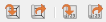
- Click the first orange arrow button to Set Map Extent to Match Main Canvas Extent
- Click the third orange arrow button to Set Map Scale to Match Main Canvas Scale
- The other buttons do the reverse
- Round the Scale up to a nice round number
- Click the Main from the
- Fix the inset map too
Scalebar
- Click the Scalebar from the
Itempanel - In the
Item Propertiespanel, changeScalebar unitsto Metres or Kilometres - ChangeFixed widthto an appropriate unit
Legend
- Click the Legend from the
Itempanel - In the
Item Propertiespanel, under the Legend Items box and click the green + to add a layer- Double click on and rename the layer if needed
- Repeat for all layers you need to list
Title
- Click the Title from the
Itempanel - In the
Item Propertiespanel, under the Main Properties rename the title
And that’s it, you now have another map looking the way you want it, without too much hassle.
Feedback
Please visit our website to provide feedback and find upcoming training courses we have on offer.
More Data Sources
Aerial Imagery
There are a few places you can aquire aerial photography, today we will look at two sources, one is freely available Government Data from QImagery, the other is accessible from using your UQ credentials.
- Go to QImagery
- Read and tick the “I acknowledge I have read and agree to the Terms & Conditions” box, and click
Get Started - Click the Search button, select ‘locality, town or city’ and search for “St Lucia” in the “Enter search term” search box and select the first result
- It will zoom to your selected location then click the newly appeared
Searchbutton - From here you can select from a wide array of images of QLD over many years.
- Click one of the drop-downs and hover over the options to see where those images are located. Preview the image by clicking View.
- You can then download your desired images by clicking “Download” and selecting TIFF (georeferenced)
- Move the TIFF file(s) to your project folder, and open them in QGIS
You can also get historical images from Geoscience Australia’s Historical Aerial Photo (HAP) Collection
Georeferencing
I will be happy to go over this in person, but if you need a guide, here is the QGIS how to
More Web Mapping Services
Add any of these URLs via ArcGIS REST Servers in QGIS