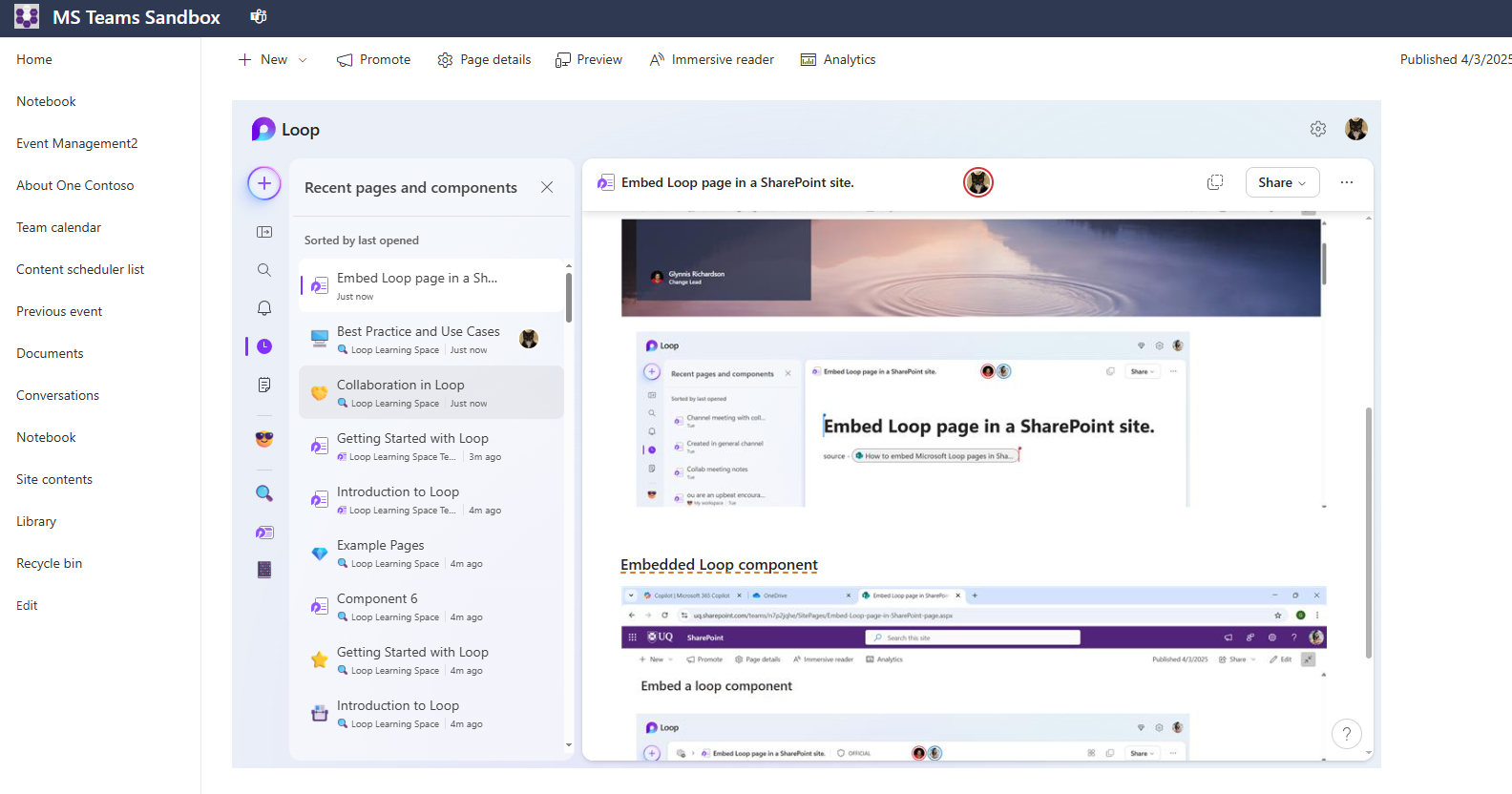Microsoft Loop
Microsoft Loop is a collaborative workspace for teams. It supports many types of shareable components organised into pages and workspaces, editable in real time.
Introduction
What is Loop?
Loop is a collaborative workspace for teams. It’s a flexible and versatile way for groups to organise and share content for things like meetings and projects. You can link Loop elements directly into other Microsoft applications such as Teams, Outlook and OneNote.
Loop features
Loop components (dynamic elements that update in real-time)
Loop pages (lightweight collaborative documents)
Loop workspaces (team projects in one place)
Loop benefits
Real-time editing
Seamless collaboration across various Microsoft applications like Teams, Outlook, Word, and OneNote
Ability to tag people directly
You can set tasks for people that link to Microsoft Planner
Getting started with Loop
Start off
Open Microsoft Loop: https://loop.microsoft.com
Create a new Workspace:

- Name your workspace and invite the members you will be collaborating with
The basics
- Create Pages in workspaces by clicking the “+” icon in the menu bar:
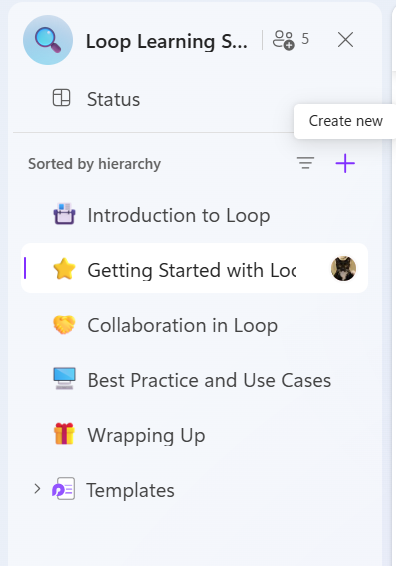
Type
/or click on the “+” icon on the left to add elements to pagesType
@to tag people, files, Loop pages or meetingsType
:to add emojisYou can add comments and reactions by clicking on the 6-dots handle on the left
Turn elements you’ve added into Loop components by clicking the 3 dots icon and selecting “Create Loop component”:
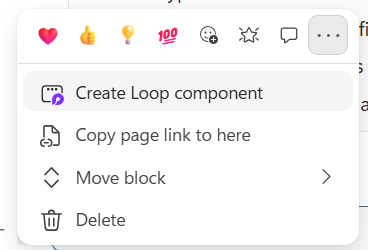
Some examples of Loop components that can be inserted:
Checklist
Table
Code
File
Meeting
Loop page
Your task
Follow these steps:
Create a new Page in the demo workspace or one you’ve created.
Populate your page with some different elements. Try tagging people and adding some comments and reactions.
Collaboration
How real-time collaboration works in Loop
You can edit Loop pages and components directly from the Loop website, but you can also edit them in real time when they are linked in Teams, emails or documents.
When you tag or assign tasks in Loop, the assigned person will receive an email where they can directly interact with the Loop page they were mentioned in.
There is a lot of flexibility with how you collaborate in Loop, you can tag people to prompt them to vote in a poll, or you can copy the poll as a component and post it directly to your Teams chat.
Soon Loop will roll out Team-specific workspaces which should reduce some of the burden for managing user access to different Loop components and spaces.
Tasks apps
Tasks automatically link to Planner which you can access by selecting the Task apps button:

Pages in Copilot
You can save parts of your Chats with Microsoft Copilot as Loop pages. If you click on the “Pages” icon on the left side you should see Loop Pages from your workspace.
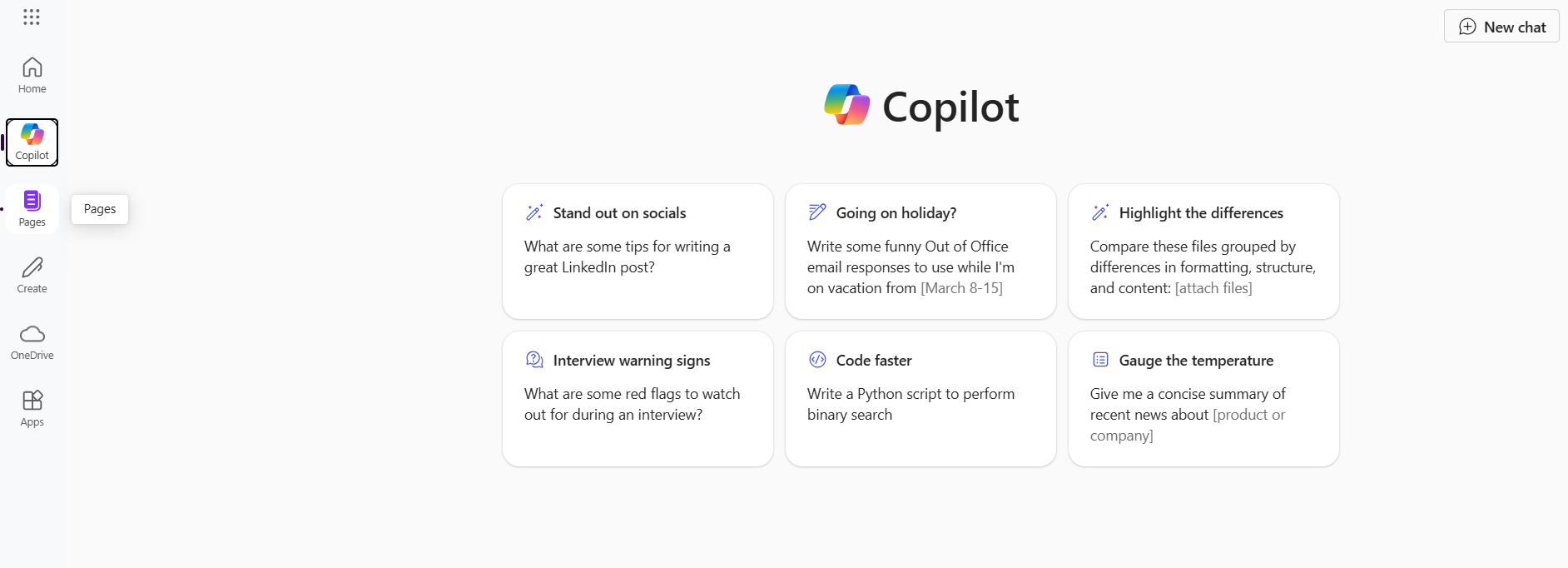
You can quickly add chats to pages in your workspace by selecting “Edit in Pages” at the bottom of a Copilot response:
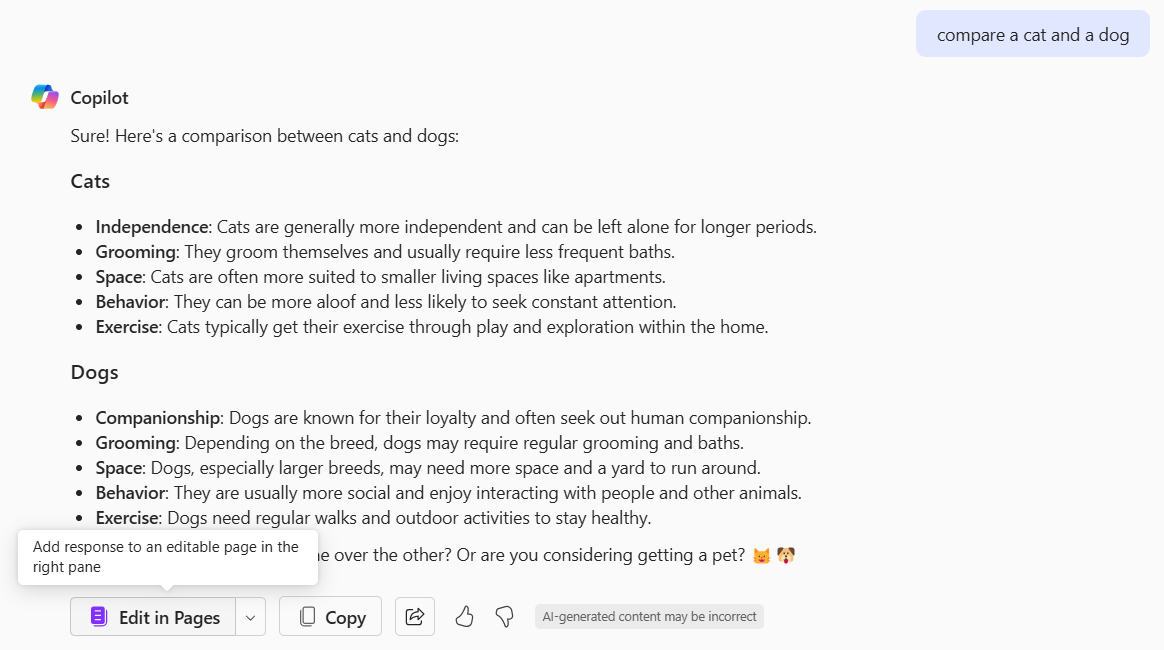
Once you have opened a page in Copilot you can continue to add responses to the page by selecting “Add to Page”. You can also choose to add to another page you’ve already created or add to a brand new page.
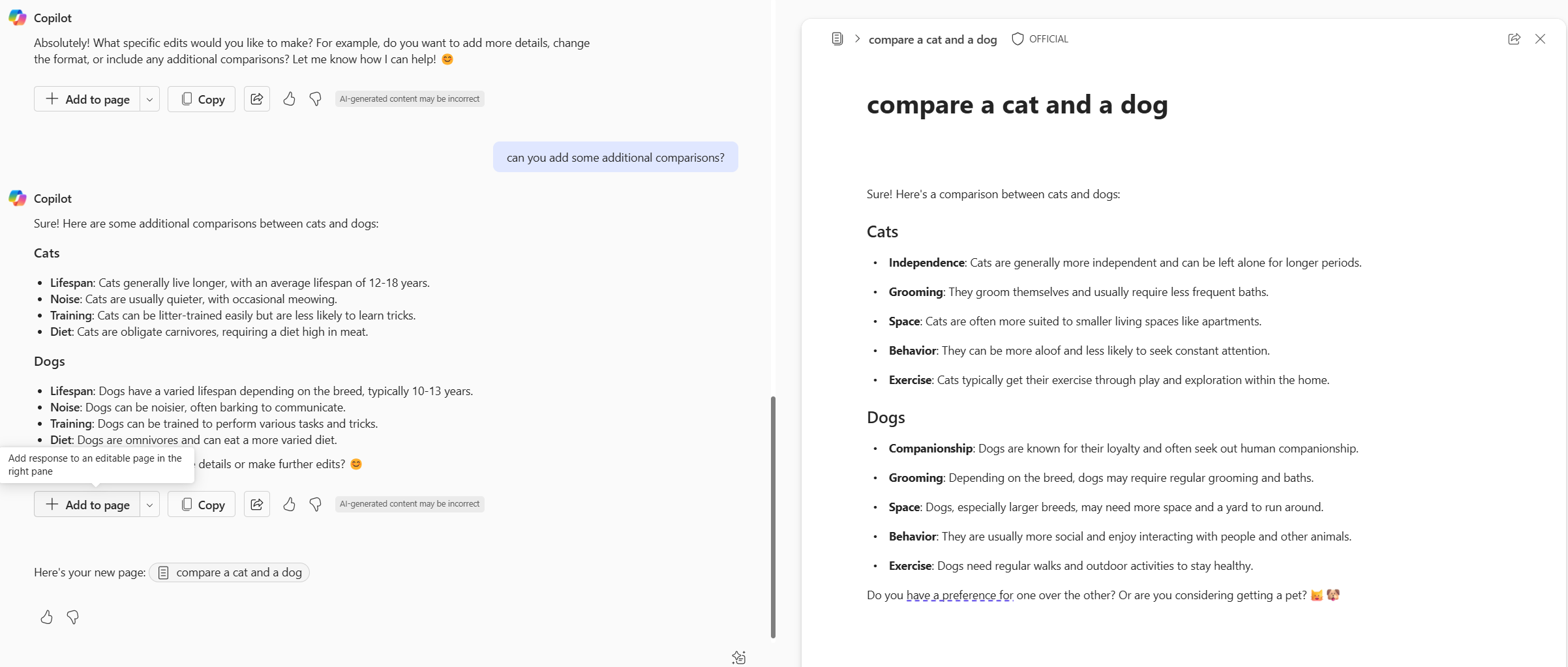
Your task
In the Loop page you previously created, Make a Loop component
Copy and paste the component into a Teams chat
You can change the access permissions within the chat at the top of the component. People should already have existing access but keep in mind that you can share with people in the chat who might not already have access.
From the Teams chat, edit your component by tagging yourself in it by typing
@followed by your nameYou should see this update in the Loop page as well. You should also receive an email notifying you that you’ve been mentioned in a Loop
If you have access to your email on your device, you can edit your Loop page from there which will sync across in real time
Best practices and use cases
Using Loop in different scenarios
Now that you’re familiarised with Loop and how you can use it, you might have already identified some potential situations where you could use it in the workplace or elsewhere.
In our team, we use Loop as a central collaborative space that we use for meeting notes, as well as for tracking our projects and routine tasks. We link to the different spreadsheets and documents that we use to complete these tasks.
Using Loop to set up a meeting agenda
You can set up meetings in Microsoft Teams with a Loop-generated agenda. This can be useful if you want to quickly set-up a meeting with some discussion points and actions. To do this, navigate to the Calendar in Teams and select the “+ New meeting” button on the top right corner:

From here you should see a pop-up window where you can fill out the meeting info. At the bottom of this window there should be an option to “Add an agenda”:
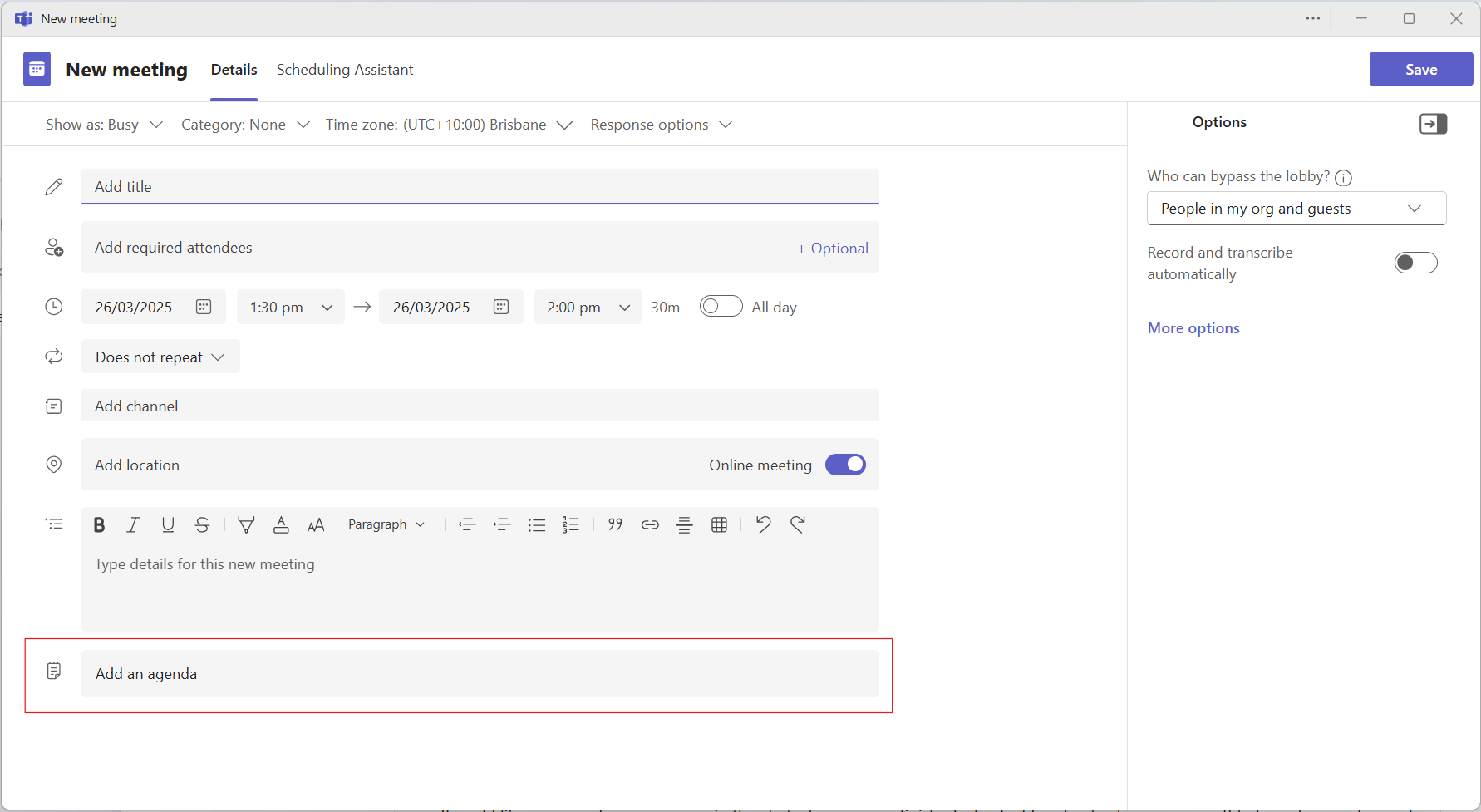
This will create a Loop component with a meeting agenda template:
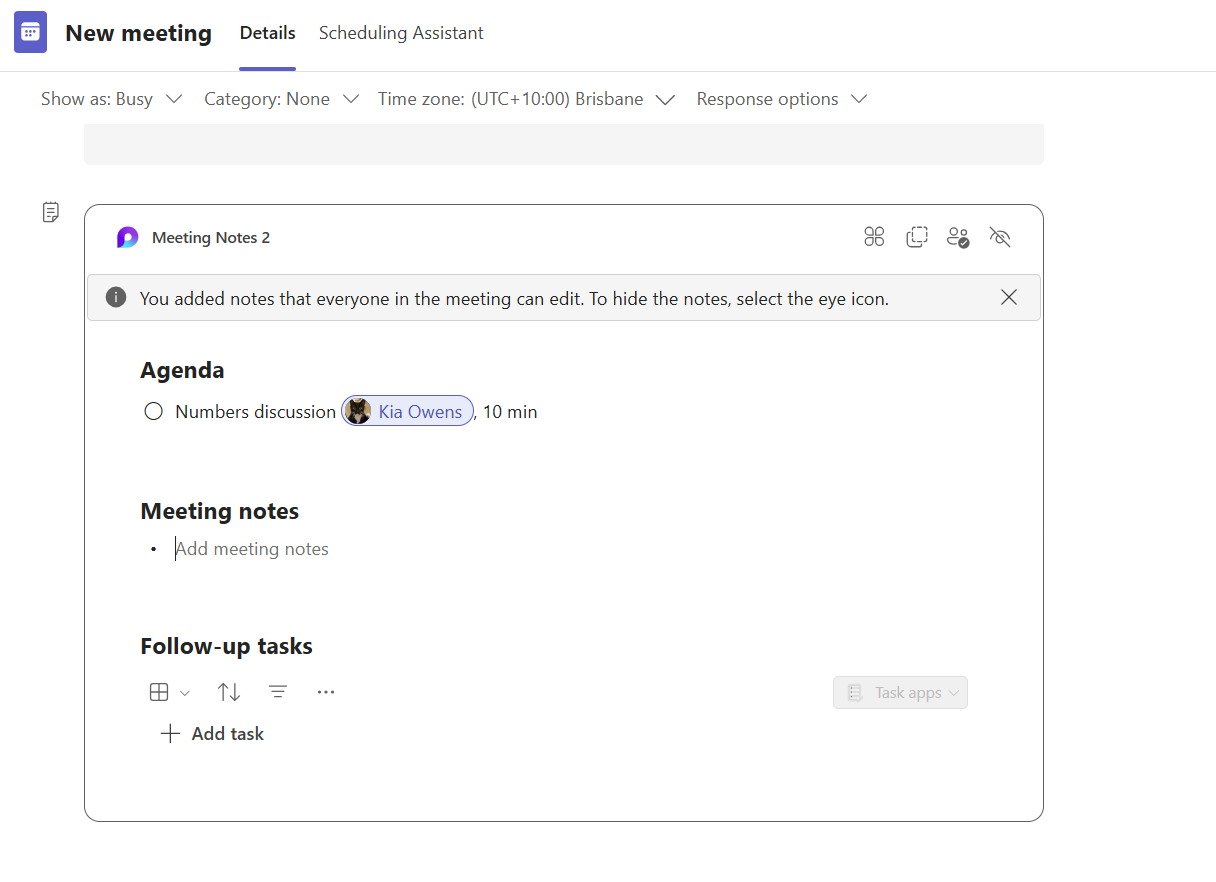
This will by default be editable by all meeting participants and show in the sidebar in teams during the meeting for easy access.
As it is its own Loop component, you can copy it to other Microsoft applications, for instance you can set up a teams channel where you add this for people to refer back to.
Your task
Create a new Page in Loop and try and make it into something you could potentially use in your team or for a particular task with a group of people. It doesn’t have to be work related.
Feel free to use any of the inbuilt templates from Loop as well for a quick start.
Further resources
Microsoft’s guide on Loop
If you work at UQ, join the UQ Microsoft 365 Viva Engage community for helpful guidance and discussion on various Microsoft 365 products such as Loop.